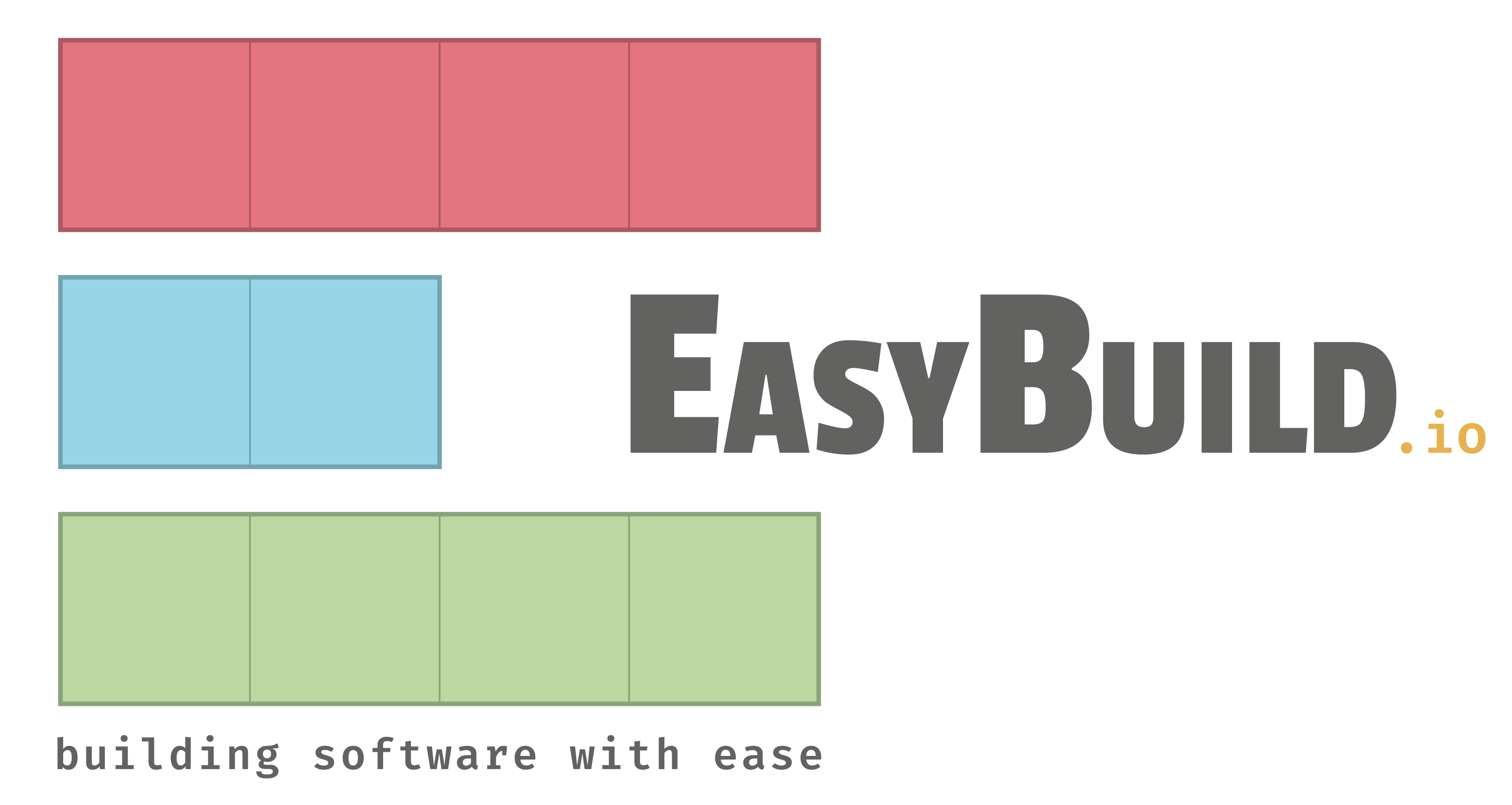Practical info for the ISC'22 EasyBuild tutorial¶
This page explains how you can prepare for the EasyBuild tutorial that takes place at ISC'22 (registration required!).
Prepared environment¶
Tutorial attendees will be able to log in to a prepared environment where they can follow along with hands-on examples, or solve the tutorial exercises.
You can create an account for the prepared environment by filling out the account form. The accounts will not be approved until the day before the event, so please remember to keep a record of your username and password.
Once the account is approved, you will be able to access the system
at https://isc22.learnhpc.eu/, or via ssh:
ssh isc22.learnhpc.eu
Slack¶
We strongly recommend joining the #tutorial-isc22 channel in the EasyBuild Slack.
In this channel, you can:
- raise questions both during the live tutorial session, and afterwards;
- get help with following the hands-on examples or solving the exercises;
The #tutorial-isc22 channel will remain available after the live tutorial
session.
You can self-request an invitation to join the EasyBuild Slack via https://easybuild.io/join-slack.
Reproducing the tutorial environment at home (after the workshop): (click to show steps)
Warning
These steps might need to be tweaked for your system. Please reach out to us on Slack if you run into problems.
The prepared environment remains available during the conference. If after the conference you want to go through the tutorial and try the exercises on your home system, you can follow this procedure while working your way through the tutorial:
-
EasyBuild has a set of requirements and dependencies that it expects to find on your system (such as
make,patch,... as well as a system C++ compiler to be able to build GCC), you will need to ensure that these are available. -
Install EasyBuild. We recommend to use the "Installing EasyBuild with EasyBuild" method, but choosing a different directory for the
--prefixargument. That directory should then be used wherever/easybuildis used in the tutorial text.Assume that the installation directory is stored in
$_PREFIX_. The series of commands to install EasyBuild and make the EasyBuild module available areThe first line (themodule unuse $MODULEPATH export EB_TMPDIR=/tmp/$USER/eb_tmp python3 -m pip install --ignore-installed --prefix $EB_TMPDIR easybuild export PATH=$EB_TMPDIR/bin:$PATH export PYTHONPATH=$(/bin/ls -rtd -1 $EB_TMPDIR/lib*/python*/site-packages | tail -1):$PYTHONPATH export EB_PYTHON=python3 eb --install-latest-eb-release --prefix $_PREFIX_ module use $_PREFIX_/modules/allmodule unusecommand) cleans the environment and assures that modules already installed on the system will not screw up the installation that you intend to do.Alternatively, when newer versions of EasyBuild are available than the version 4.5.4 used to prepare this tutorial, the line with
eb --install-latest-eb-releasecan be replaced withto install the version of EasyBuild used for the preparation of this tutorial.eb EasyBuild-4.5.4.eb --prefix $_PREFIX_ -
Install the software needed for the tutorial in the same directory structure as EasyBuild. This can be done in a single command (after loading the EasyBuild module). The workings of this command is explained in the "Configuring EasyBuild" and "Basic usage of EasyBuild" sections:
module load EasyBuild eb CMake-3.22.1-GCCcore-11.2.0.eb SciPy-bundle-2021.10-foss-2021b.eb --prefix $_PREFIX_ --robot
Note that the installation can take a few hours and that some steps require a lot of CPU time (e.g., the testing done when installing SciPy), so you may not be able to do it on the login nodes of a cluster.
next: Introduction - (back to overview page)